How to Develop iOS Apps on Windows?
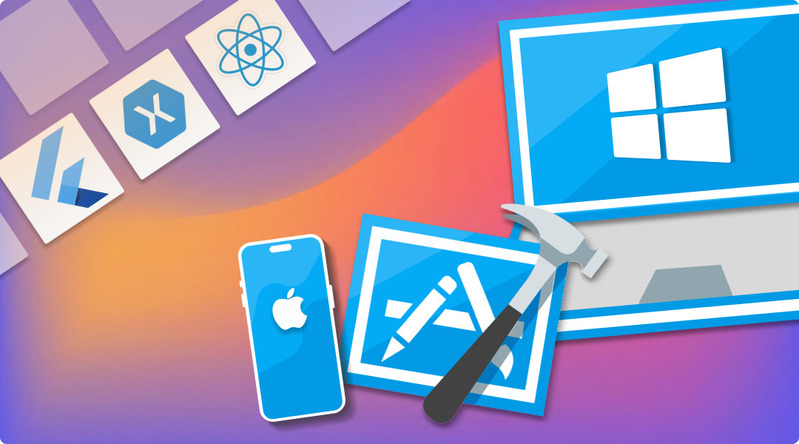
Mobile Simulators
Here’s one brutal truth: you’ll need access to Xcode at some point to build and publish your application. But if you have already written your application and only need to check it, you can still do the testing process on a Windows PC using mobile simulators. These simulators let you:
- Test your app easily: Simulators make testing convenient since they eliminate the need for a physical iOS device.
- Perform debugging: They also offer debugging tools that make fixing errors in your code easier.
- Use different iOS versions for testing: Most simulators also allow you to choose from different iOS versions, which allows for wider app compatibility.
Remoted iOS Simulator for Windows PC
What is Remoted iOS Simulator? Remoted iOS Simulator for Windows PC, a part of Visual Studio 2022's .NET Multi-platform App UI development workload, lets you test iOS apps on your Windows machine by remotely accessing a simulator on a Mac.
Key Features: Automatically integrated with Xamarin (part of .NET), accessible on Visual Studio, supports touch input (on PCs with touchscreens)
Pros:
- Free
- Offers real-device testing without a physical iPhone
Cons:
- Requires a Mac computer
- Technical compared to other options due to setup
Xamarin TestFlight
What is Xamarin TestFlight? Xamarin TestFlight (do not confuse it with Xamarin) is the official app beta-testing platform owned by Apple, primarily known for its intuitive user interface. It’s different from Xamarin, a cross-platform framework developed by Microsoft to be a part of .NET MAUI.
Key Features: Supports apps for iOS 8.0 or newer and allows testing for watchOS, tvOS, and iMessage apps
Pros:
- The official testing tool from Apple
- User-friendly
- Free for individual use
Cons:
- Not as versatile for general iOS app testing
- Designed with Xamarin app development in mind
Appetize.io
With the web-based modality of Appetize.io, it can be said to be nearly universal. As long as you can connect to the Internet and have a good web browser installed, you can use it. It’s best for teams collaborating on an app, thanks to its comprehensive features for shared testing sessions.
Key Features: Numerous iOS devices and versions are available for simulation. Conduct shared testing sessions with your team.
Pros:
- Runs without any need for software installation
- Simple and easy to use
- Great for quick app tests
Cons:
- Cloud-based platform (may result in latency)
- Limited capabilities compared to Xcode’s built-in simulator
- Subscription needed
Cloud-Based IDEs
If you’re only looking to type or edit your code, cloud-based IDEs are one of the best iOS development tools for Windows. Still, the ability to publish your application is missing and can only be done via Xcode. You can utilize cloud-based IDEs as basic code editors to add or remove lines of code from your source. IDEs typically support multiple languages, including iOS development languages like JavaScript and Swift.
If you and your team have a GitHub channel, you can also use these IDEs for collaborative work and code version tracking. Then, you can import these updated codes to your Xcode environment when possible.
Replit
If you’re looking for a platform where you can start learning Swift, the official language for iOS development, Replit would be a great choice. It offers a simple and accessible approach to developing your apps with its code templates. Its cloud-based nature also makes for real-time collaboration.
Key Features: Lots of project templates, support for Swift and more programming languages, and collaboration features.
Pros:
- Comes with free mode, which is better when paid
- Intuitive interface
- Templates make for beginner exploration
Cons:
- Non-comprehensive debugging features than other IDEs
- Not suitable for resource-intensive projects (cloud-based)
Cloud9
A more advanced platform similar to Replit is Cloud9. Aside from supporting the Swift programming language, it also offers built-in terminals and more robust debugging tools. Plus, it actually allows you to integrate version control systems like GitHub.
Key Features: Supports Swift and other programming languages, version control system, and debugging tools.
Pros:
- More comprehensive features than Replit
- Workspace can be personalized
- Suitable for both beginner and advanced users
Cons:
- Limited free version
- Subscription pricing can be pricey for individuals
CodeSandbox
Another option is CodeSandbox, which is primarily intended for developing web apps and other front-end work. However, it also supports the Swift programming language.
Key Features: A good variety of templates, collaboration features, and package management functionalities.
Pros:
- Easy to setup
- Great for creating web-focused iOS apps
Cons:
- Non-comprehensive debugging features compared to dedicated IDEs
- Unsuitable for more complex projects
Choosing the Right Cloud-Based IDE
Each integrated development environment has its perks and downsides. While they’re pretty similar, here are some aspects to consider when choosing one.
- Experience: It makes sense to use a beginner-friendly IDE if you’re not that familiar with iOS app development. Replit and CodeSandbox are ideal for those starting to explore, while Cloud9 is great for experienced developers.
- Project difficulty: Cloud9 offers a more comprehensive feature set than the other two, making it suitable for relatively complex projects.
- Budget: If you’re looking for a free option, Replit is the right choice. Meanwhile, Cloud9 would be the best choice if you’re willing to shell out money in exchange for a good web-based IDE.
These IDEs are cloud-based, which means they don’t greatly rely on your operating system at all. Technically, you can access them from any OS, including Windows, as long as you connect online.
Cross-Platform Frameworks
Cross-platform frameworks are tools that allow developers to build mobile apps for different operating systems using one codebase. In other words, you can:
- Make your app compatible with more platforms: You can make your app available not only on iOS but also on Android and other supported platforms.
- Reduce app development effort: You only need to write the code once and deploy it across different platforms with very few changes.
- Easily maintain your code: With a single codebase, it’s far easier to maintain your code and release updates for multiple platforms.
This bypasses the need for Xcode in the bulk of the development process, while it’s still needed for the build and release of the app on iOS.
Flutter
Flutter will be a great choice if you’re already familiar with Dart, a Google-developed open-source programming language. With that, its best aspect lies in offering a robust toolkit for building visually appealing user interfaces with smooth animations.
Key Features: Supports Dart (a UI language), growing community, ample learning resources, and rapid prototyping functionalities.
Pros:
- Great for apps with a focus on UI and animation
- Smooth learning curve, thanks to ample documentation
- Actively maintained by Google
Cons:
- Limited native features
- Fewer resources compared to other frameworks
- Young framework
React Native
React Native is a more popular option that you can use for iOS app development without Mac. This framework uses JavaScript and combines the powerful features of React with native iOS components.
Key Features: Huge developer community, robust documentation and libraries, and powerful performance.
Pros:
- Established framework
- Can handle more complex projects
- Versatile
Cons:
- Steep learning curve due to JavaScript and React experience requirements
- Swift might be better than JavaScript for certain iOS-specific features
Xamarin
Xamarin is a framework from Microsoft that lets you develop iOS apps using C#, making it more suitable for advanced developers. The flexibility of C# makes it a preferred choice when developing enterprise-level iOS apps. Xamarin can also help you create apps that look and feel like native iOS apps.
Key Features: Microsoft and Azure DevOps integration, robust documentation, and being a mature platform.
Pros:
- Advanced platform
- Great for enterprise app development
- Multiple platforms supported for integration
Cons:
- Steep learning curve due to C# experience requirements
- Licensing costs for commercial release
Advantages and Drawbacks of Using Cross-Platform Frameworks
Advantages:
- Efficient development: Cross-platform networks are ideal when you’re pursuing efficiency during your app development process, from the time required to other resources.
- Easier maintenance: They also make maintenance easier since you’re using a single codebase.
- Access to more talents: Depending on the framework you choose, you can contact a larger number of developers familiar with it.
Drawbacks:
- Limits on native features: Since these frameworks prioritize multi-platform compatibility, they tend to offer limited access to device-specific features.
- App performance: Your apps might not be entirely compatible with a single operating system, lowering performance.
- Skill difficulty: Learning a new framework is another challenge that you might face as a developer.
Virtualize macOS
If you really want to run Xcode and other Windows iOS development tools on your PC, use a virtualization platform to run macOS as a virtual machine. In other words, you’re bringing the entire macOS ecosystem to your computer, allowing you to install and use Xcode as you would on an authentic Mac.
VMware Workstation Pro
VMWare Workstation Pro is a mature virtualization platform that you can use to run macOS. It’s known for its powerful resource management tools and user-friendly interface. However, the best feature it offers is its snapshotting capability, which allows you to revert your virtual machine to a previous state if needed.
Key Features: Supports macOS and more operating systems, system snapshots, and excellent resource management functionalities.
Pros:
- Rich feature set
- Intuitive
- Offers advanced options for experienced users
Cons:
- Subscription costs can be hefty
Oracle VirtualBox
If you’re looking for a free option, the open-source VirtualBox would be an excellent choice. Aside from being free, it’s also known for its beginner-friendly user interface and straightforward setup process.
VirtualBox also includes support for USB devices, shared folders, and snapshots.
Key Features: Supports macOS and other systems and intuitive interface.
Pros:
- Free
- Beginner-friendly
Cons:
- Limited features compared to paid alternatives
- Limited performance for resource-intensive tasks
Advantages and Drawbacks of Virtualization platforms
Advantages of Virtualization:
- Flexibility: Since you’re using a single computer, you can easily switch between Windows and macOS without leaving your workstation.
- Hardware independence: You don’t need to buy a separate Mac computer, which can save you money.
- Access to Xcode: Since you can now run macOS on a Windows PC, you can also access Xcode within that virtual machine.
Potential Drawbacks:
- Performance issues: Depending on the specifications of your Windows machine, the virtualized macOS can run either smoothly or not.
- System requirements: Your Windows PC should have enough CPU and RAM to power a virtual machine like macOS.
- Costs: Some platforms also offer limited functionalities when accessed for free, making the potentially expensive subscription costs another drawback.
When choosing a virtualization platform, remember to factor in your budget, skill level, and required features. Note that these virtual platforms are not as effective as a physical macOS computer, but they do let you access Xcode for better iOS app development.
Third-Party Tool
If you choose to access Xcode using a virtual machine on Windows, you’ll encounter another problem: connecting an iPhone through your computer's USB ports.
Many virtualization platforms cannot access the USB devices attached to your computer. An easy way to resolve this is to use USB Network Gate, an intuitive software application that redirects your iOS device to virtualization platforms like VMWare and VirtualBox.
Connecting Your iPhone to a Virtual Machine
- Connect the iPhone to your host PC physically.
- To set up the connection, download and install USB Network Gate on your Windows PC.
- Open USB Network Gate and go to the “Local USB devices” tab.
- Find your iPhone’s name and click its corresponding “Share” button.
- Open your virtual macOS and then install USB Network Gate.
- Launch USB Network Gate for Mac and go to the “Remote devices” tab.
- Find your iPhone from the list and click “Connect.”
With that, you can now access your iOS device on your virtual macOS while running Xcode.

Benefits of USB Network Gate
- Easy connections to your iPhone: Just plug in your iPhone to your Windows machine and open USB Network Gate to share your device.
- Works with cloud-based environments: It also works on a Mac that you can rent on the cloud.
- Works across platforms: USB Network Gate also works on Android, Mac, and Linux.
USB Network Gate also supports Android and Linux, together with Mac and Windows. As such, you can easily share the devices connected to your USB ports to and from any of these platforms.
Conclusion
Developing iOS apps is indeed hard when you’re primarily a Windows PC user and don’t have access to Xcode. While you can’t really build the iOS app on a Windows PC and need to use, you can do the bulk of the work on Windows by using mobile simulators, cloud-based IDEs, cross-platform frameworks, and virtualization platforms.