- Windows
- macOS
- Linux
- Android
- Raspberry Pi
Share USB Device over Network
USB Network Gate allows you to safely share USB devices over the network and access them on remote machines as if they were physically plugged in.
14-day Free Trial available
License price starts at $159.95
Available for
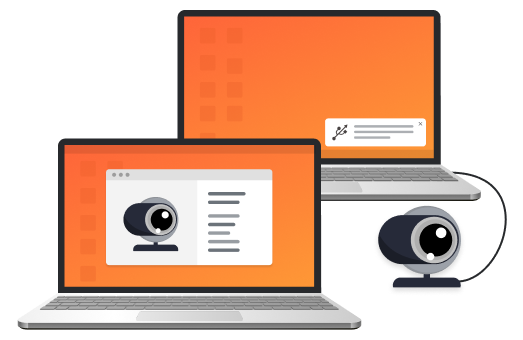
Share USB over LAN and Internet
With USB Network Gate, you can share USB devices both over your local network and over the Internet. The only condition for successful remote connectivity is to have a real IP address.
Share USB across platforms
USB is a cross-platform solution. You can share USB devices with no compatibility issues between:
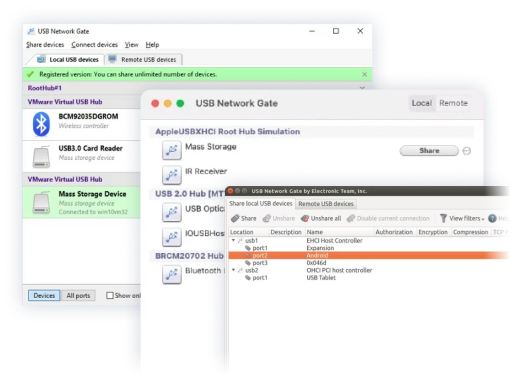





What customers say
Software Applications Engineer
With USB Network Gate, there’s no need to use additional hardware or cables. No complex connection configuration as well.
Flight Data Technician
Information Systems Manager
Thanks to your software, we can access some very specific license dongles from our German parent company, which saves us a lot of money.
Photography Enthusiast