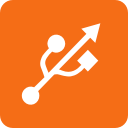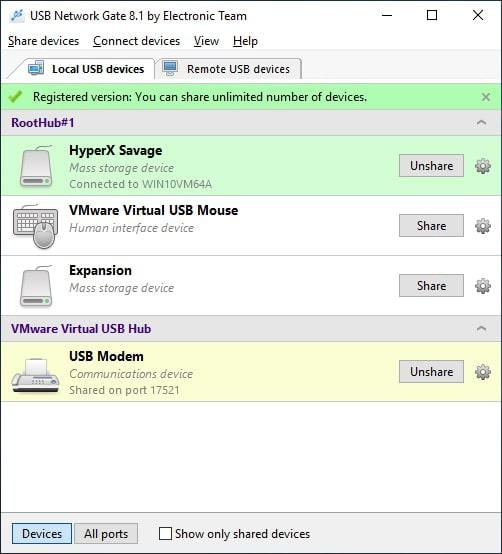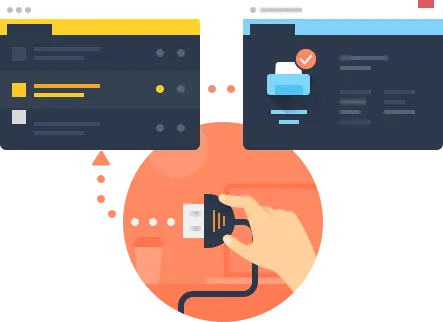Access USB scanner over Ethernet [Full tutorial]
Why you may need to share a USB device
Nowadays, the most common way to physically connect a peripheral to your PC is through a USB port. Even though a variety of other communication interfaces are in use so far, to have it straight, your mouse, printer, scanner, or any other device is most likely connected to your home computer via a USB port.
Typical scenario: Everyone at some point may need to access one USB device from two PCs. Clearly, having to physically reattach your device from one machine to another is rather troublesome even if those PCs are located in the same prеmіsеs, the more so when they’re wide apart. For instance, your associates may need to access a USB scanner plugged into your machine from their laptops. So is there any way to share a USB scanner over Ethernet? Actually, there’s even more than one!