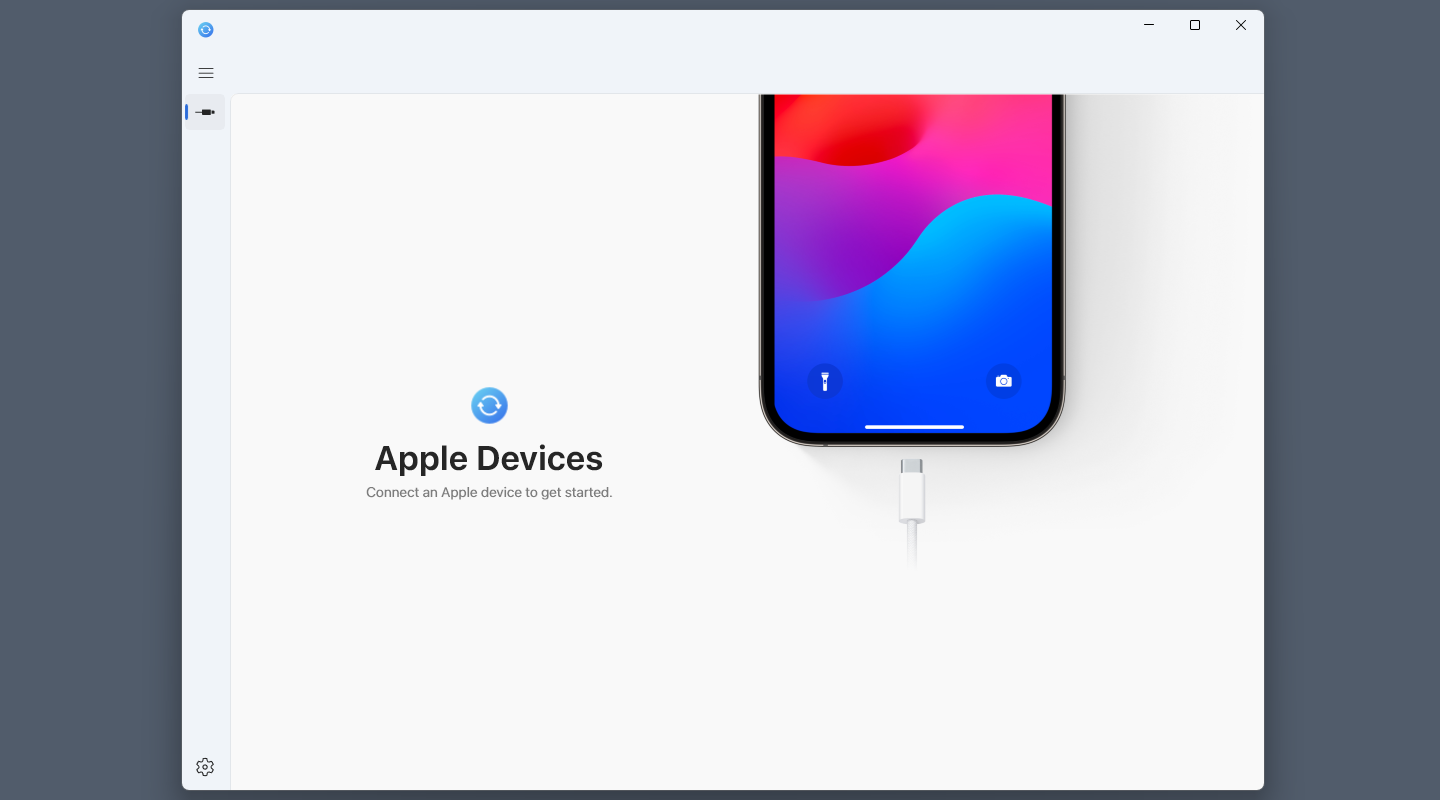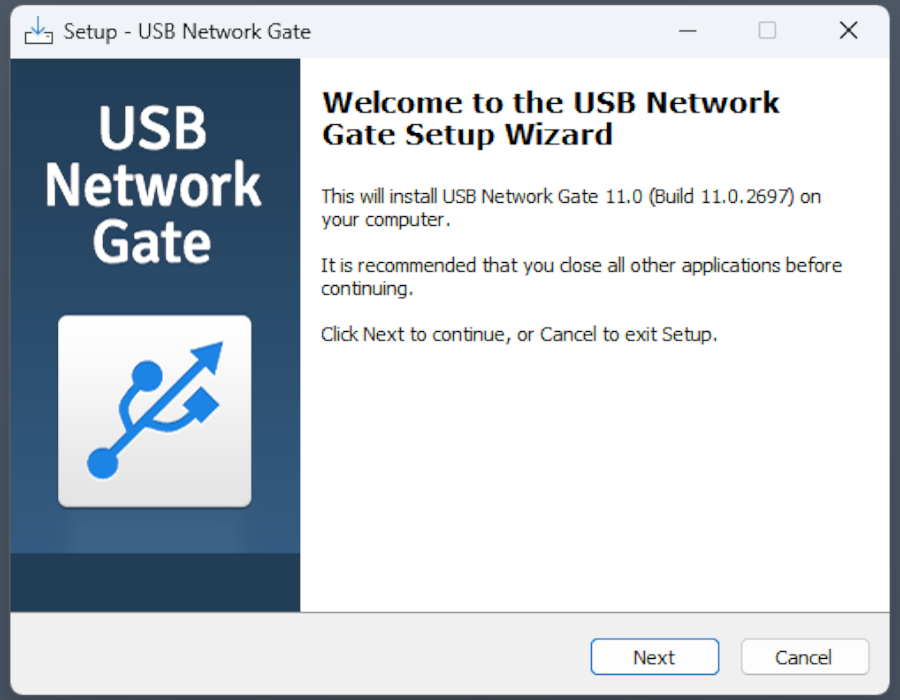
Remote iPhone Sync with USB Network Gate

Do you want to backup iPhone remotely, but prefer USB solutions? Does your syncing app need you to be on the local network? A USB over Ethernet solution can help. If you have an RDP server up and running, and can connect to it from your laptop, USB Network Gate will do the rest.
What is Required for Remote Sync?
USB Network Gate can share a USB device on a local network or over a direct IP connection. It needs your PC to have a static IP, and you will also need to operate the app on the other end to establish a connection. For this reason, the most viable way to sync your phone is RDP, allowing for direct control over the system. The RDP server will need to be self-hosted, which is usually available from Internet providers or cloud server services.