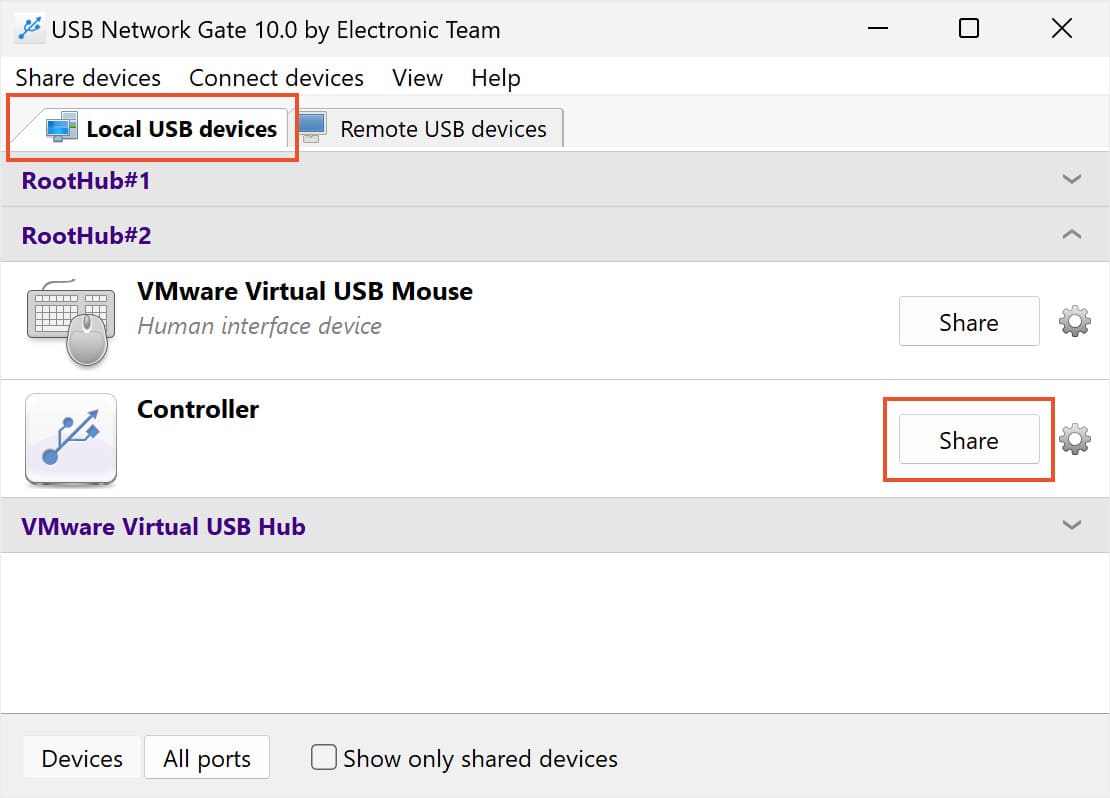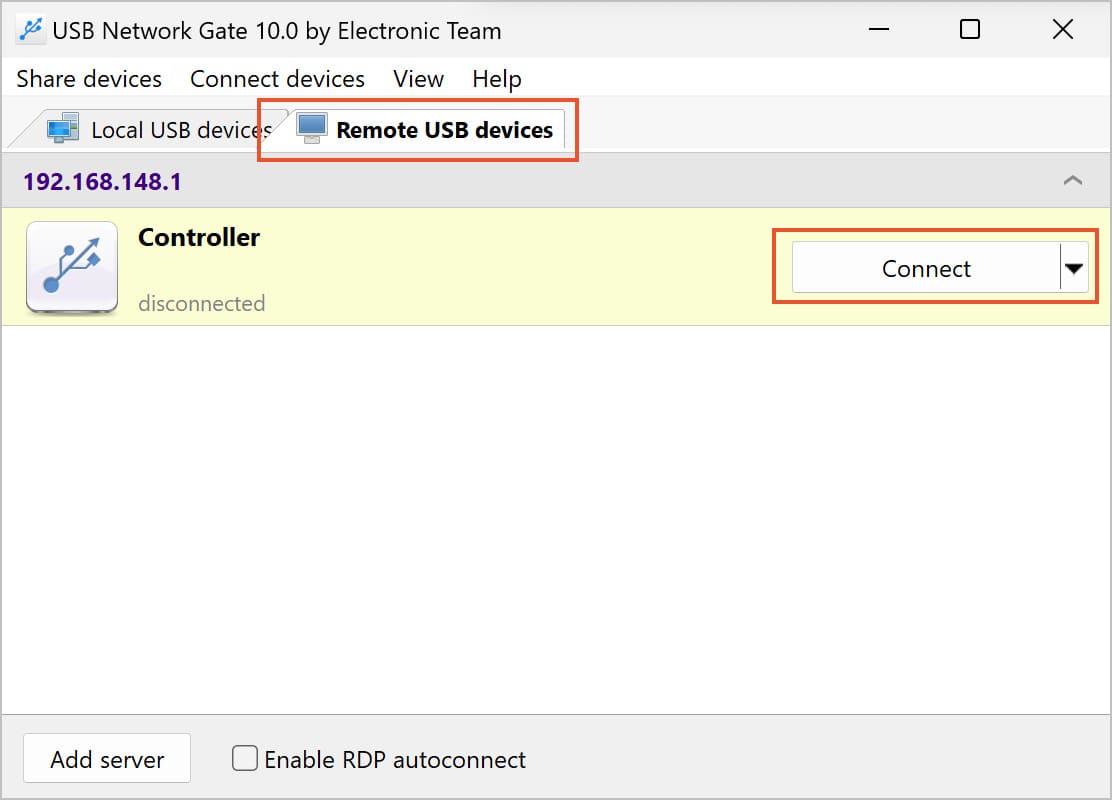Racing Wheel over a Home Network
Using a racing wheel over a home network
This article section outlines the procedures for USB sharing over network at home. If your PCs are all connected to the same network, you can launch a game on one computer and play from another linked to the same line. With a shared home network, you can connect to a game running on another computer while the actual game is on another machine.
Using a cable and your computer’s USB ports, you can easily connect your racing wheel or pedals to your computer. Unfortunately, this makes the device usable by only one computer, and it might not even work on new computers without physical USB ports. However, there is a way around these constraints by utilizing USB over Ethernet technology.
When using a racing wheel over a network, you can connect one or more remote USB devices (race wheels) to your computer via the internet (Internet/LAN/WAN) using USB Network Gate. This connection behaves as if the device was directly connected to your computer. You can also use a steering wheel like a Logitech racing wheel, pedals, and racing simulators, as if they were directly attached to your PC, regardless of whether you are in another country or the room next door.
Connecting over a home network raises the value of racing wheels by allowing numerous users to access racing wheels from any network-connected location. Using a racing wheel over the network makes it possible to play games on computers that ordinarily wouldn’t be able to do so.
Here, you must first share the USB device with the computer before you can connect to a remote USB port. After that, it is quite easy to use a shared device to access the steering wheel from any computer and race as if it were directly connected to yours.