- VMware ESX
- Azure
- Amazon
- UIBM Cloud
- Oracle
- Google Cloud
Redirect USB Devices to
the Cloud
USB Network Gate is a software that connects all your USB devices to your cloud server, ensuring compatibility and security so that you can access them easily from any machine. Let’s take a closer look at the USB to cloud passthrough issue.
14-day Free Trial available
License price starts at $159.95
Available for
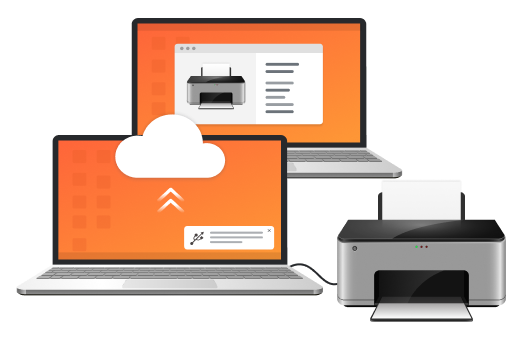
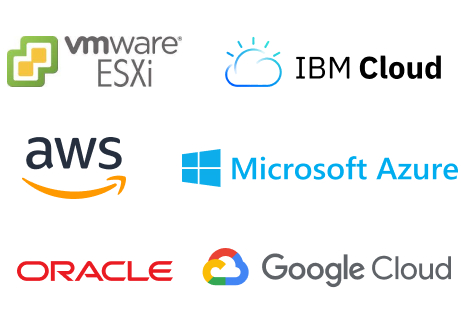
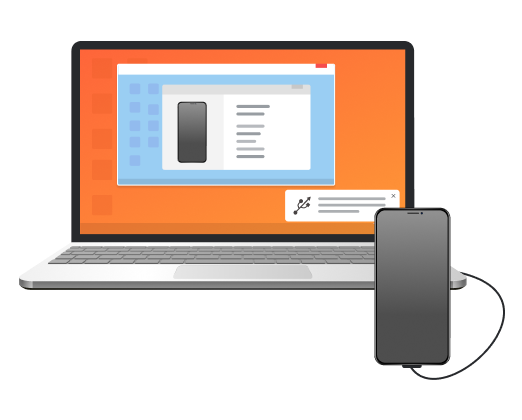




What customers say
Software Applications Engineer
With USB Network Gate, there’s no need to use additional hardware or cables. No complex connection configuration as well.
Flight Data Technician
Information Systems Manager
Thanks to your software, we can access some very specific license dongles from our German parent company, which saves us a lot of money.
Photography Enthusiast