Access USB in Remote Desktop
USB Network Gate is a handy software solution that allows you to access and fully utilize USB devices in Remote Desktop.
14-day Free Trial available
License price starts at $159.95
Available for
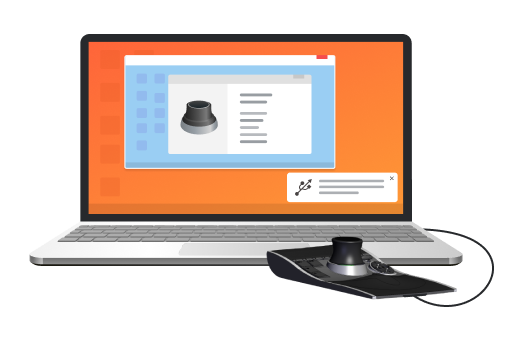
Redirect USB over RDP
Accessing local USB devices during a Remote Desktop session can be challenging. USB Network Gate solves this issue by allowing you to operate any USB device in a remote session. Moreover, you can configure your remote machine to immediately identify and connect to shared USB devices as if they were physically attached to it.
Per-session device isolation
Activate this option to ensure your USB device is exclusively assigned to you during remote desktop sessions, keeping it invisible to others and preventing other RDP sessions from using it. It’s a simple but highly effective way to protect your data and maintain its security.
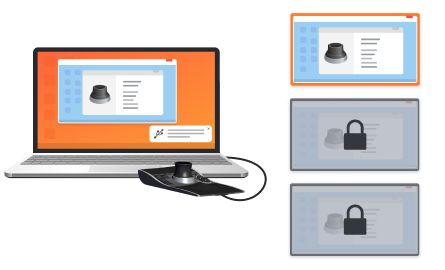
Fit for multi-user environments
USB Network Gate is ideal for terminal servers and other multi-user environments due to the ability to redirect USB over an RDP channel and make it exclusively available for one specific user so that everyone can use their own devices without any interference.
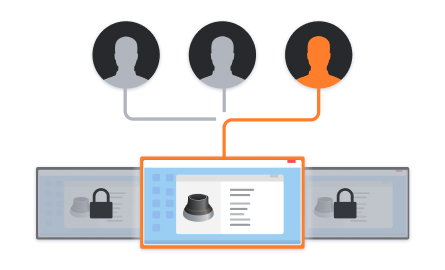





What customers say
Software Applications Engineer
With USB Network Gate, there’s no need to use additional hardware or cables. No complex connection configuration as well.
Flight Data Technician
Information Systems Manager
Thanks to your software, we can access some very specific license dongles from our German parent company, which saves us a lot of money.
Photography Enthusiast