- VirtualBox
- VMware
- XenDesktop
- Hyper-V
USB Devices in Virtual Environment
USB Network Gate is a convenient software tool that enables effortless access to USB devices on virtual machines from any location.
14-day Free Trial available
License price starts at $159.95
Available for
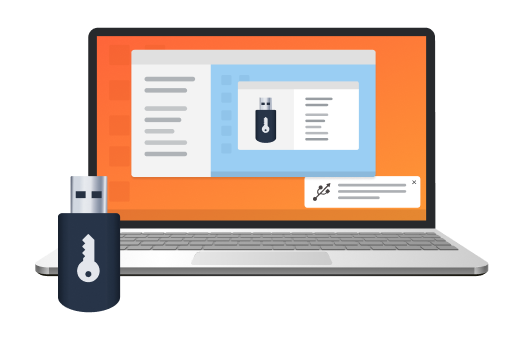
Access remote USB devices in a virtual environment
If you need to forward a USB to a virtual machine or access a remote USB device in your virtual session, USB Network Gate is a simple and effective solution that you can count on. Install it on the host machine and client, and sharing USB over Ethernet becomes a breeze.
Supported VMs
USB Network Gate supports all popular hypervisors, including:
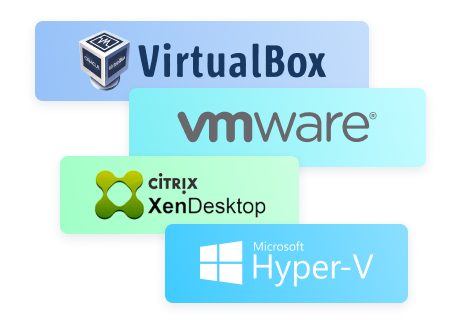





What customers say
Software Applications Engineer
With USB Network Gate, there’s no need to use additional hardware or cables. No complex connection configuration as well.
Flight Data Technician
Information Systems Manager
Thanks to your software, we can access some very specific license dongles from our German parent company, which saves us a lot of money.
Photography Enthusiast